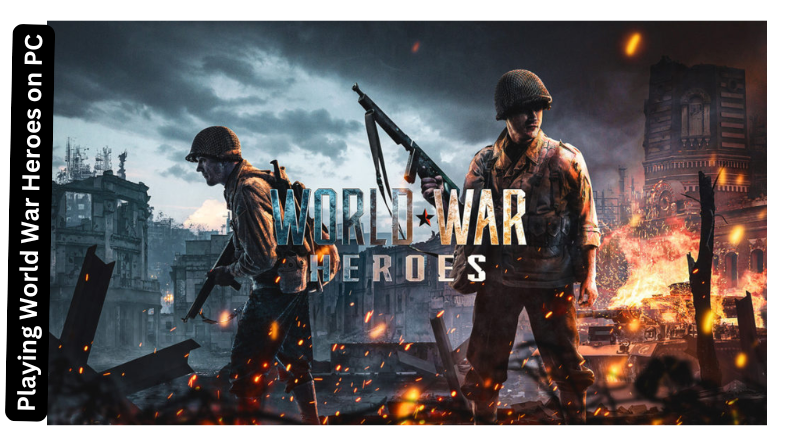Playing World War Heroes on PC: A Complete Guide to Get Started
World War Heroes has earned popularity as a thrilling mobile game that immerses players in WWII battles through fast-paced multiplayer action. But for those who enjoy gaming on a bigger screen with better controls, playing World War Heroes on a PC can make the experience even more engaging. This guide covers everything you need to know to start playing World War Heroes on your PC smoothly, from setup steps to tips that enhance gameplay and make for an unforgettable experience.
Why Choose to Play World War Heroes on PC?
While World War Heroes is a fan favorite on mobile, many players prefer the PC version for several compelling reasons:
Immersive Visuals: The larger screen offers a much more immersive gaming experience, making it easier to spot enemies and navigate through complex maps with greater detail.
Precision Controls: With a keyboard and mouse, you get pinpoint accuracy for aiming and more responsive movement—key for dominating in high-speed, action-packed combat.
Superior Performance: PCs can handle high-quality graphics far better than mobile devices, ensuring smoother gameplay, faster load times, and minimal lag.
Unlimited Playtime: Unlike mobile devices that can quickly drain your battery, playing on a PC lets you enjoy uninterrupted gaming sessions without worrying about power.
Optimal System Requirements for Playing World War Heroes on PC
To enjoy World War Heroes on your PC, ensure your setup meets the following requirements:
Android Emulator: Use a reliable emulator like Bluestacks, LDPlayer, or NoxPlayer for seamless Android gaming on your PC.
Stable Internet Connection: As an online multiplayer game, a fast and stable internet connection is crucial for uninterrupted gameplay.
Minimum PC Specifications:
- Processor: Intel Core i3 or equivalent
- RAM: 4 GB (8 GB or more recommended for enhanced performance)
- Graphics: DirectX 11 compatible graphics card
- Storage: 5 GB of available storage space
These specs will provide an optimal gaming experience and ensure smooth performance while playing.
Configuring an Android Emulator
An Android emulator creates a virtual Android system on your computer, enabling you to install and use mobile apps as though you were operating an actual Android device.
A Complete Guide to Installing an Emulator
- Select an Emulator: Visit the official website of Bluestacks, LDPlayer, or NoxPlayer to choose your preferred emulator.
- Download the Emulator: Click the download button, and once the file is ready, run the installer to start the process.
- Complete the Installation: Follow the on-screen instructions to install the emulator, which may take a few minutes.
- Sign In to Google Play: After installation, launch the emulator and sign in with your Google account to access the Google Play Store and start downloading apps.
Installing World War Heroes on PC
With your emulator up and running, you’re now ready to download and install World War Heroes on your computer.
How to Download and Install World War Heroes:
- Launch the Emulator: Start Bluestacks, LDPlayer, or NoxPlayer on your computer.
- Access Google Play Store: Within the emulator, find and open the Google Play Store.
- Search for World War Heroes: Type “World War Heroes” in the search bar, locate the game, and click on it.
- Download the Game: Press “Install” to begin the download and installation process.
- Play World War Heroes: Once installed, open the game from the emulator’s main screen and start playing.
Improving World War Heroes Performance on PC
Tweaking the in-game settings can enhance your gameplay experience when playing World War Heroes on PC.
Graphics Settings:
Graphics Quality: Set it to “High” if your PC supports it; otherwise, lower the setting for better performance on older systems.
Frame Rate: Choose the highest possible frame rate to enhance responsiveness and improve aiming accuracy.
Sensitivity Settings: Fine-tune the mouse sensitivity to your liking for more precise control while aiming.
Control Mapping:
Most emulators offer a key-mapping feature that lets you assign specific keys to various actions.
- Movement: Use the WASD keys to navigate.
- Aiming and Shooting: Aim with your mouse and click to fire.
- Extra Controls: Customize additional keys for actions such as throwing grenades, reloading, and switching weapons.
Boosting PC Performance for Seamless Gameplay
To enjoy a smooth, lag-free experience while playing World War Heroes, follow these optimization steps:
- Close Unnecessary Applications: Shut down any apps running in the background to free up RAM and processing power.
- Activate High-Performance Mode: On Windows, navigate to “Power Options” and choose “High Performance” to maximize your system’s capabilities.
- Update Graphics Drivers: Keeping your graphics drivers up-to-date can significantly enhance game performance.
- Adjust Emulator Settings: Allocate more CPU and RAM to the emulator through its settings to improve overall game efficiency.
Expert Tips for Excelling in World War Heroes on PC
Unlock key strategies to improve your gameplay and conquer the battlefield with these expert tips:
Familiarize Yourself with the Game Modes:
- Team Deathmatch: Team up with your squad to eliminate the enemy. Your goal is to survive and rack up as many kills as possible.
- Bomb Mode: Depending on your team’s role, you’ll either plant or defuse bombs. Effective communication with teammates is key to success.
- Hardcore Mode: Designed for experienced players, this mode offers more intense combat, with increased damage making each encounter more dangerous.
- Custom Mode: Create personalized games with friends and set your own rules for a unique gaming experience.
Understanding the Map is Crucial:
Familiarity with the maps gives you a major edge, enabling you to predict enemy movements and set up effective ambushes.
- Spot High-Traffic Zones:
These areas are common routes for enemies, making them perfect for setting traps or launching surprise attacks. - Utilize Sniper Positions:
Find elevated spots that offer a clear line of sight to take out enemies from a safe distance.
Explore Different Weapons:
- Test out a range of weapons to discover the one that best matches your playstyle, whether it’s a sniper rifle, shotgun, or assault rifle. Don’t forget to keep a secondary weapon handy for close-range battles.
Enhance and Personalize:
- Spend earned points to boost your weapons’ performance for more effective combat. Tailor your character and weapons to match your style while enhancing your in-game abilities.
Coordinate with Your Team:
Effective communication is key in team-based modes of World War Heroes. Use the chat function or voice chat (if supported by your emulator) to discuss tactics and collaborate with your teammates.
Conclusion
Playing World War Heroes on a PC offers an enhanced gaming experience with improved graphics and more precise controls. By following the steps in this guide, you can enjoy the full benefits of PC gaming while immersing yourself in the World War Heroes universe. With the right emulator, optimized settings, and solid strategies, you’ll be on your way to mastering this WWII shooter. Enjoy your gaming experience!
Frequently Asked Questions
Q1: Is it permitted to play World War Heroes on a PC?
Answer: Yes, you can play World War Heroes on a PC using an Android emulator. It’s important to use trusted emulators such as Bluestacks or LDPlayer to maintain the safety of your account.
Q2: Which emulator works best for World War Heroes?
Answer: Bluestacks, LDPlayer, and NoxPlayer are all excellent choices. Bluestacks is renowned for its strong game compatibility, while LDPlayer is lighter and performs well on lower-end PCs.
Q3: Can I transfer my game progress from mobile to PC?
Answer: Yes, if your World War Heroes account is linked to Google Play or Facebook, you can log into the same account on the emulator and continue where you left off.
Q4: How can I adjust the controls for World War Heroes on PC?
Answer: Use the emulator’s key-mapping tool to assign specific keys for in-game actions. Experiment with sensitivity settings to find the most comfortable configuration for aiming and shooting.
Q5: Is playing on PC better than on mobile?
Answer: It depends on personal preference, but many players find that the larger screen, superior graphics, and customizable controls enh ance the gaming experience on PC.